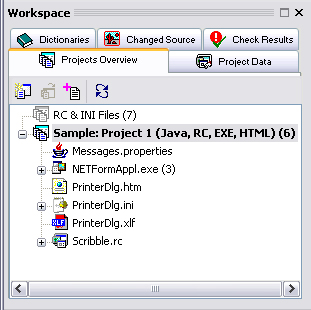
Figure 1: The Workspace bar's Projects Overview tab view containing two translation projects, one of which is active and open ("Sample: Project 1") and contains six files for translation.
RC-WinTrans has improved project management features that make it easy to organize and work with various projects. Projects can contain any number of files (and file types) (Figure 1) and you can work on multiple projects simultaneously. You'll find a summary of the contents of each open project in the Projects Overview tab (Figure 1)and the Project Data view (both located in the Workspace bar) lets you find and isolate translation data with selected filter buttons. The Project Data view also shows translation status statistics and other (optional) information, such as notes.
Translation data is listed and translated together for all of the files in a project (Figure 2). Repeated items are translated simultaneously so that the same item does not have to be translated more than once. Allowances are made for items requiring a unique translation due to context. There's also an auto-translate function that finds translations in selected data sources (translation project(s), dictionaries) and applies them to selected, matching items.
When changes are made to a source file, RC-WinTrans automatically indicates this to the user and changed data can be updated without losing any of the translated data. It is also possible to generate a changes preview that shows the changes before they are transferred to the translation project. Changes are clearly indicated in both the Changed Source tab (Workspace bar) and the Text Table view, and the Translation Edit bar shows the exact changes that have been made for reference.
See also: "Changes Handling." |
|
|
Figure 1: The Workspace bar's Projects Overview tab view containing two translation projects, one of which is active and open ("Sample: Project 1") and contains six files for translation. |
|
Figure 2: The Project Data view active on the left showing which file the item currently selected in the Text Table view (right) belongs along with other supplementary information such as notes and translation status. The Text Table view is the Project window's primary view and the tab views shown at the bottom constitute the secondary view. In this example the All Translations tab view is active and showing the translations for the selected source text ("Cancel") in all the target languages for the project. |
This dialog box displays file status information and provides commands for generating a preview of all changes made to the source file, for updating the project and merging new data into the translation projection (while preserving any existing translation data), and for writing target files. |
|
Figure 3: The Source and Target Files dialog box with the Target Files tab active. |
RC-WinTrans supports three different ways of exchanging information with translators:
Additional information about each of these data exchange methods as well as external translation in general can be found in the RC-WinTrans Help. |
Translation status and word count for a project or a group are provided on the Translation Status HTML pages. |
|
Figure 4: Translation status and statistics on the Translation Status HTML page. |
Reports can be generated to provide an overview of the most important details of a project. The format of the report is an HTML page so it can be saved, printed, or isolated for other uses. |
|
Figure 5: An RC-WinTrans Localization Report providing a statistical overview of a translation project. |
RC-WinTrans X8 is equipped with a set of specialized validation and inconsistency check functions that eliminate the need for manual checks and support high-quality software localization. These checks can be performed individually or in selected combinations with the multi-check function. |
|
Figure 6: The Multi-Check Options dialog box for determining which checks will be performed when the multi-check operation is executed. |
RC-WinTrans allows for the import and export of translation data for the following file types:
Special features:
Data import and export includes data exchange between dictionaries and an RC-WinTrans translation project.
RC-WinTrans supports the following dictionary formats:
| |||||||||||||||||